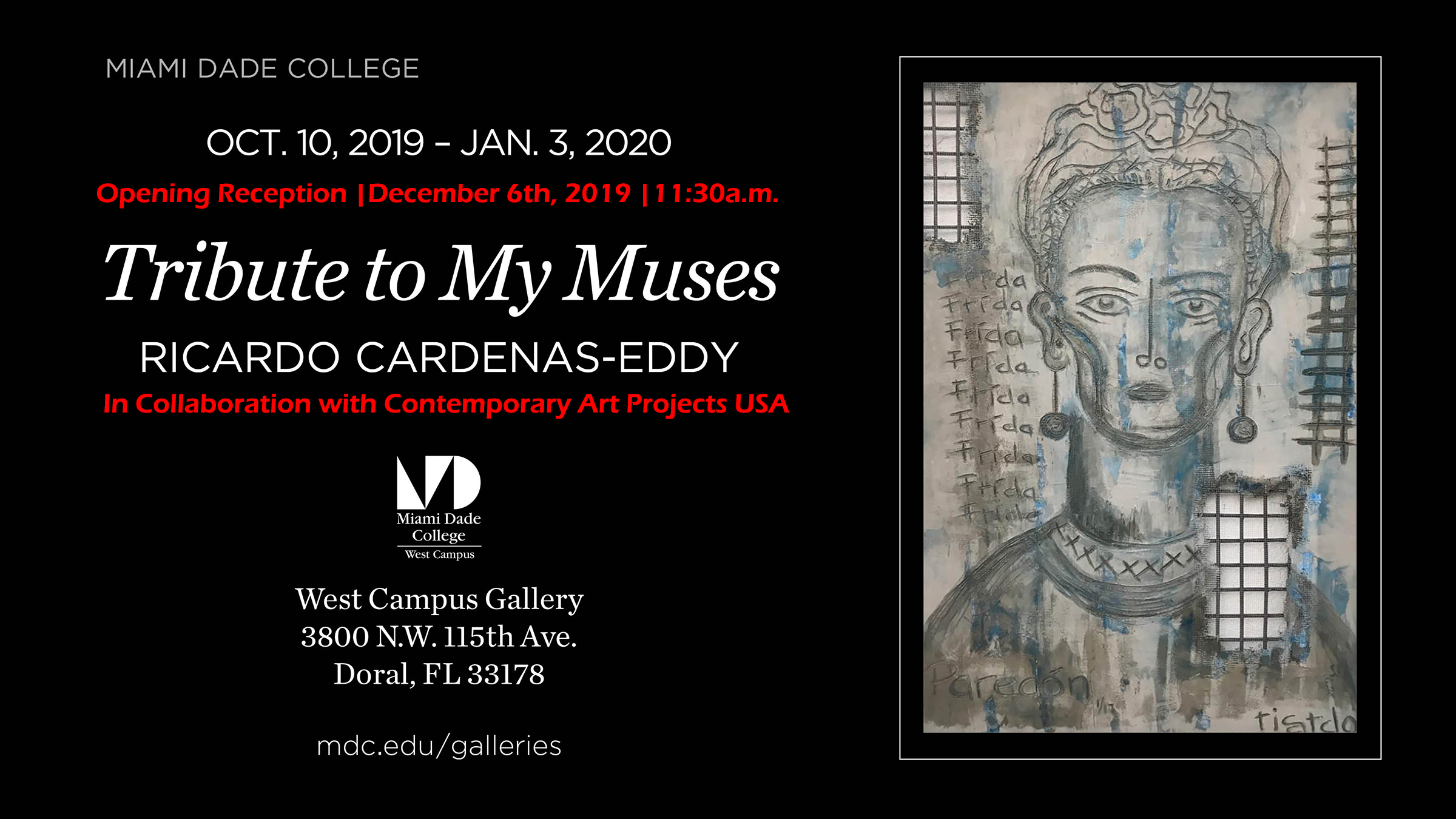HOW TO APPLY
IF YOU NEED APPLICATION SUPPORT SUBMITTING THROUGH
CAFE MANAGEMENT PLEASE EMAIL US AT: cosmichelpline@gmail.com
PLEASE NOTE THAT YOU CAN TRANSLATE TO YOUR OWN LANGUAGE USING GOOGLE TRANSLATE AT THE RIGHT CORNER OF THE WEBSITE
METHOD I
IF YOU ARE FROM OUTSIDE OF USA or NON-COMPUTER SAVVY THE BEST IS TO APPLY THROUGH OUR MEDIA PATNER
http://smileystone.com/callforartists/
METHOD II
Apply directly via CallForEntry.org Keyword:”Cosmic Connections” (click on this link)
(In case the link is broken visit www.callforentry.org click on View All Calls (green button) and Type in the First Box – Keyword…Cosmic Connections…Click on Go. Left Click on Apply to Call
Steps:
A. Registration
You must register and create a Portfolio with Café/CallForEntry.org previous to submit Application for Cosmic Connections|Contemporary Art Projects USA|Art Basel Week 2014.
Left Click on Apply for the Call and the Question is New to Café? If you have not used this company before you must Register Here otherwise you can’t login in…
Registration Process:
Left Click on Click Here to register with CAFÉ
Left Click on Yes, I Agree
Fill out Required fields
Username (create your own name)
Password (create your own password)
Re-type password
First Name
Last Name
Address (Studio address)
City
State…If you are international Please Choose OTHER
Enter Province
Zip Code (if none available be sure to enter 0000)
Country
Phone
E-Mail Address
Re-Type Email
Click on Individual (All Artists must Apply as Individual). At the Statement you must specify the Group, Gallery, Organization or Foundation)
Left Click on Button Register Now
In case that some information it is not correct a new screen will appear for you to make corrections.
Once it is complete you will receive a “Thank You”
A Username and Password have been created for you to complete your portfolio and to be a member of CAFÉ for this application and for future ones that you would like to apply for.
B. Create a Portfolio
Once you have registered you can login at any time to create your portfolio which is the same as upload your images.
How to Upload Images
First, you must create a folder on your computer with your images or videos with proper specifications to facilitate the process.
Images Files
File format: JPEG only
File Dimensions: No smaller than 1920 pixels on the longest side
File Resolution: 72 pp/dpi (standard web resolution)
File Size: 3 MB maximum
Please note that uploaded images are scaled by the system and two monitor versions are created: a small 100-pixel thumbnail and a large 700-pixel image. These images are available for you to preview in your portfolio after you upload.
Upload options for video
File format: 3GP, WMV, AVI, MOV, ASF, MPG, MP4, M2T, MKV, M2TS
Resolution: minimum 640 x 480, maximum 1920 x 1080
Aspect Ratio: 4:3 or 16:9
Bit rate: recommended above 240 kbps
Frame rate: minimum 12 fps, recommended 30 fps. The frame rate of the original video should be maintained without re-sampling. In particular, pull-down and other frame rate re-sampling techniques are strongly discouraged
Codec: h.263, h.264, mpeg-1, mpeg-4, Windows Media Video, and motion jpeg mpeg-1 mixed, Apple Lossless
Container: 3gp, asf, avi, mov, mpeg, mpeg-2,ogg
File Size: 100 maximum
Please note that your video will be converted to a flash file to enable system playback
Be Aware that you can submit a small video of your Short Film.
Ready to Upload Images
- Go to MY Portfolio (located at the top menu bar)
- Left Click on Upload Media
- Choose the type of Media that you are uploading?
- Image or Video
- Media File: Left Click on Choose File Button
- Choose Existing
- Enter Information for the Image File
Artwork Title
Medium
Height (non-size requirement)
Width (non- size requirement)
Depth
Be aware that Monumental Artwork if it is selected will be placed outside of the Booth at Fair discretion and pre-approved by Contemporary Art Projects USA
Price/Value. Be aware that you must include 30% commission for the Gallery.
Year Completed
Primary Discipline
Art in Public Places. For Monumental Sculptures Description is Optional
For More Tutorials and Digital Resources to manipulate your files, Please Refer to Document at the End of this Document
READY TO APPLY FOR COSMIC CONNECTIONS
- First you must own a credit card otherwise you must contact Contemporary Art Projects USA to pre- pay for the application and a Pre-Paid Invitational Code will be given to the artist or organization. Please contact us to an invoice via PayPal will be issue to the artist or organization. A Pre-Paid Coupon will be issue. Please email us previous to send the payment.
- Login in to www.callforentry.org with your username and password
- Go to the Top Menu and Left Click on Apply to Calls
- Keyword: Please type “Cosmic Connections” and then click Go
- Apply for this Call
- Left Click on Yes, I Agree At the Upper Right Side you can click on Contact Show if you need to contact us.
- Provide an Artist Statement and it should be no more than 1000 characters.
- If you are represented by a Gallery, Group, Foundation or Institution please mention in the Statement.
TIP: First type the Statement in Word and count how many characters you have (go to review and then click on word count) and then copy and paste.
- Click where you viewed the Call.
- Upload Your Images from your Portfolio
- Left Click on Save Applicaiton
- THEN GO TO TOP MENU
- Checkout
- Select Application
- Select Payment Preference if you had an invitational pre-paid code your balance will be 0.00.
- Complete Payment Methods Requirements
- Submit Payment
- Now You are Ready for Cosmic Experience
- You can always login in to see the status of your application.
ANY QUESTIONS PLEASE CONTACT CONTEMPORARY ART PROJECTS USA
EMAIL: info@contemporaryartprojectsusa.com
PHONE: +17862625886
SKYPE: tatafedez
Tutorials and digital resources
How to resize large image files using Photoshop or a comparable image editor
Start by opening your original image file in Photoshop.
- Go to File > Open > choose image
- Go to Image > Image Size
In the Image Size Dialogue Box:
- Step 1 > Change the Resolution to 72 pixels/inch.
- Step 2 > Change either H or W Pixel Dimension to no less than 1920 pixels.
- Step 3 > Click OK
Go to File > Save for Web or Save As
TIPS
- You may resize greater than 1920 pixels (e.g., 2400 px) as long as the file size doesn’t exceed 3.0 MB.
- Upsizing a small image (e.g., 200 x 400 px, 72 ppi) compromises the quality and will result in a pixelated image. Downsizing is recommended.
How to resize large image files using Preview (Mac only)
Start by opening your original image file in Preview.
- Go to File > Open > choose image
- Go to Tools > Adjust Size
In the Image Size Dialogue Box:
- Step 1 > Change the Resolution to 72 pixels/inch.
- Step 2 > Change either H or W Pixel Dimension to no less than 1920 pixels.
- Step 3 > Click OK
Go to File > Save As, choose JPG Format and Save
TIPS
- Make sure Fit into: Other is selected.
- Make sure Scale Proportionally and Re sample Image are selected.
Resources
Online File Converters for Audio, Video, and Document Files
- Zamzar www.zamzar.com
Online file conversion, covering a wide range of different image, document, music, video and compression formats. Free for files up to 100 MB. - Online-Converter www.online-convert.com
Convert video, images, audio and documents for free with this fast online converter.
Online Image Editors
- Adobe Photoshop www.adobe.com
- Pixlr www.pixlr.com
- Sumo Paint www.sumopaint.com